You may also be interested in...
Salesforce Login via SurveyAnalytics - How to?
Troubleshooting Salesforce Integrations
Salesforce Communication Templates
Single Signon - Viewing Reports within Salesforce.com
After developing the survey using SurveyAnalytics's web-based wizard interface, the mapping between the survey and a Salesforce.com object needs to be defined.
Go To:
1. Screenshot
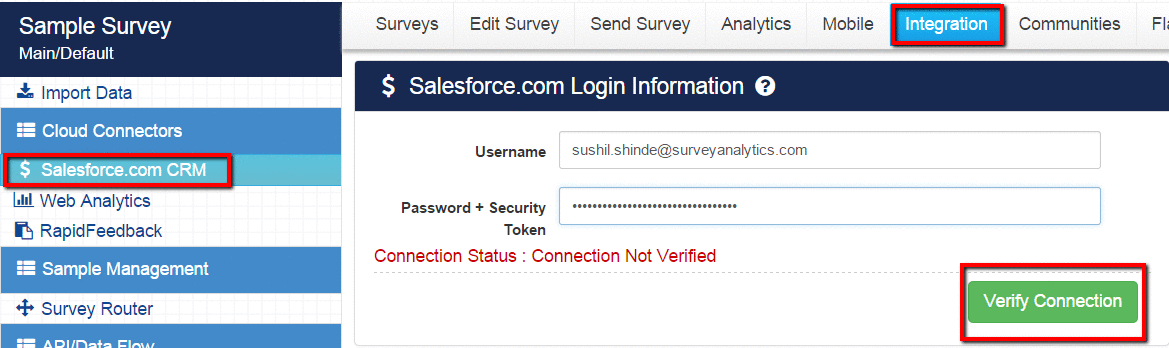
2. Screenshot
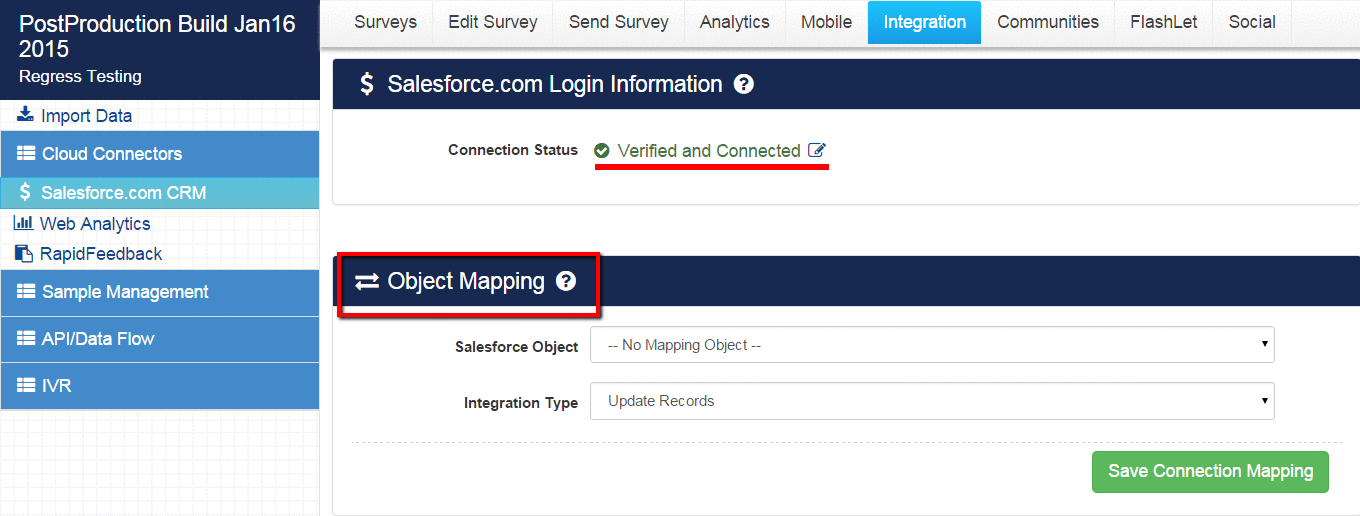
Select the type of object that you would like to map to in your Salesforce.com database.
3. Screenshot
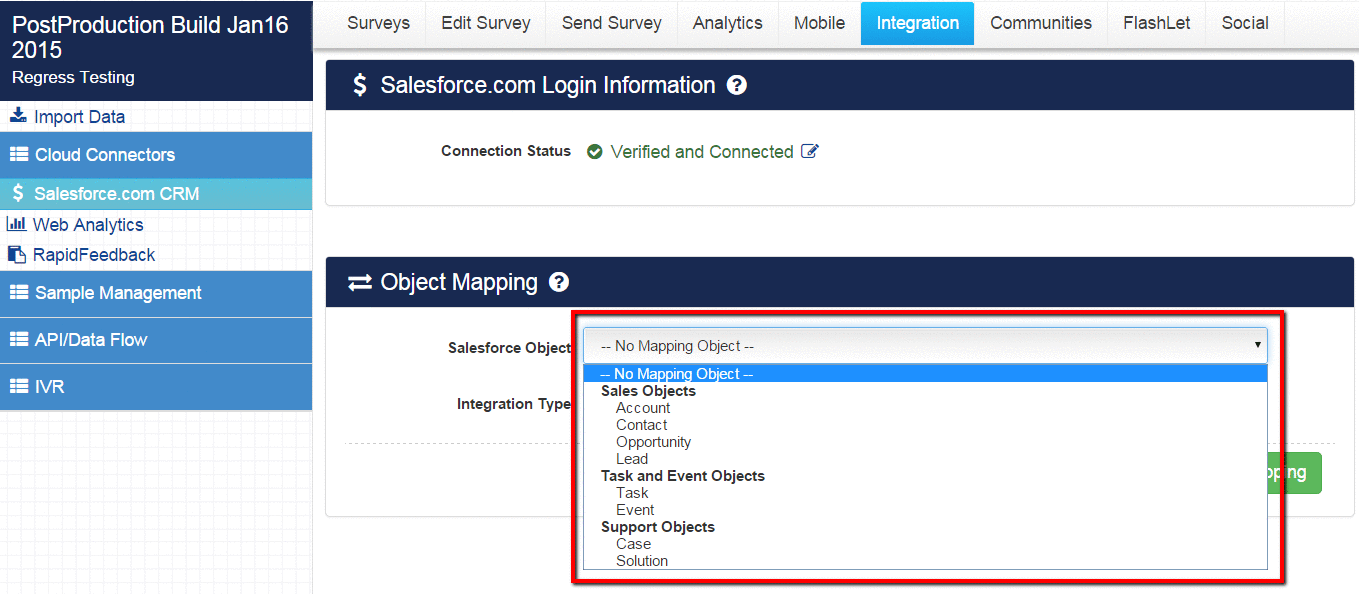
Mapping can be done from
4. Screenshot
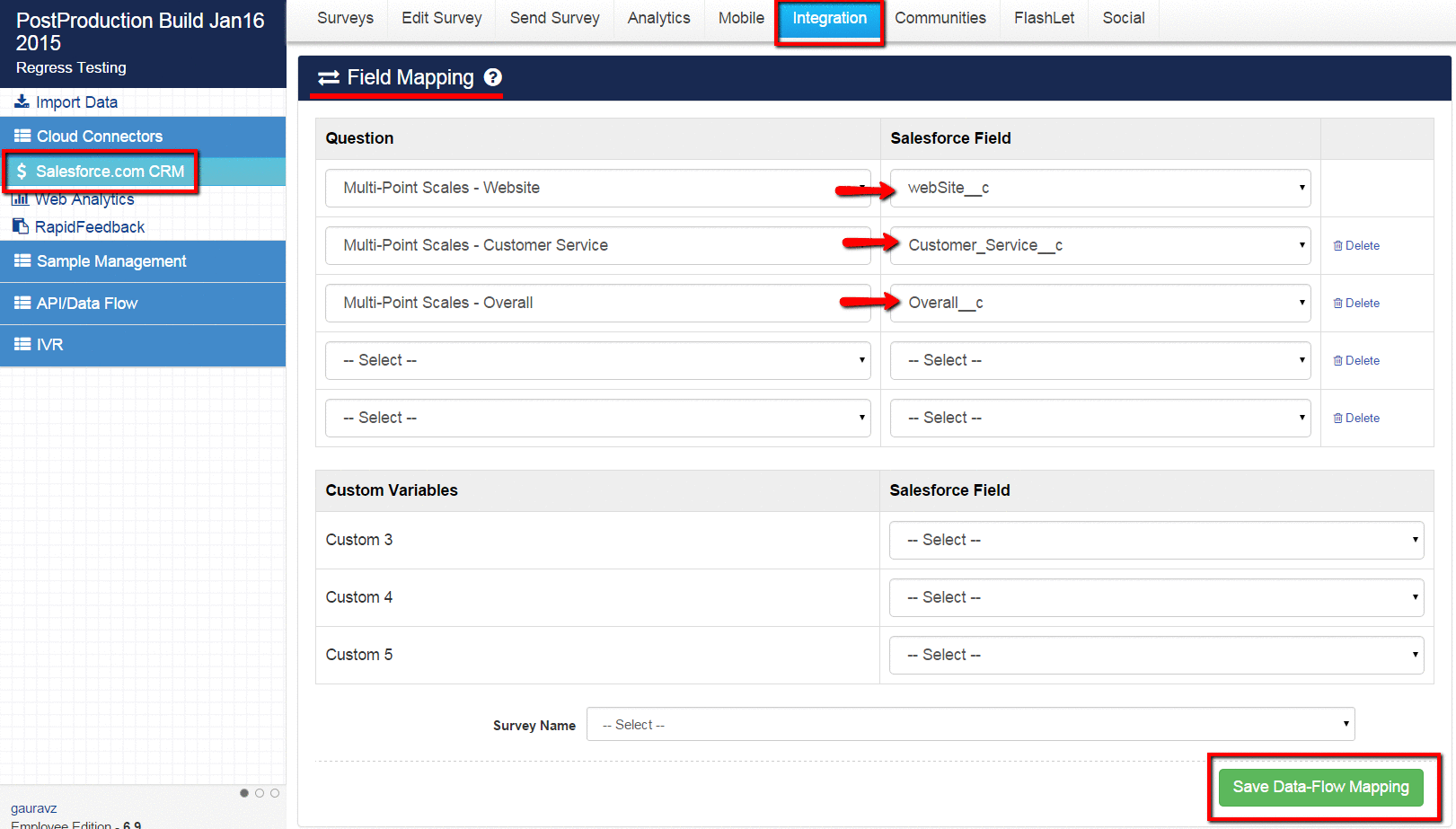
A link is provided with custom variables for your Salesforce.com email campaign. The link contains an ID for the survey hosted at SurveyAnalytics as well as an ID for the Salesforce.com object. Using this link, you can send invitations to your contacts in Salesforce.com to take a survey. When a respondent clicks on the link, SurveyAnalytics will capture their survey responses and also populate your Salesforce.com system with the survey results.
The next step is to create an E-mail template in Salesforce.com containing the customized link. For assistance on generating the correct link, please reference the help item below. For help creating an E-mail template, you may reference the help item below or your Salesforce.com documentation.
The final step is inviting respondents to take the survey. If the link to your survey has been configured correctly, SurveyAnalytics automatically tallies the data and passes it back to Salesforce.com.
In SurveyAnalytics all close ended (select type) question types are saved as integer. You can map all close ended (select type) type questions to a number field in SalesForce with 0 decimal places, and usually 1 for length unless there is more than 9 responses to that particular question is which case you will need to set a length of 2 or more. Text questions can be saved as a text field. A complete collection of all the question types and their fields are as below:
Question Type SalesForce Field Type Multiple Choice Select One Number Multiple Choice Select Many Pick list select many Open Ended questions Text Multi Point scales Number Constant Sum Text Date/Time Text Contact Information Text Dynamic Lookup Table Text
Salesforce Login via SurveyAnalytics - How to?
Troubleshooting Salesforce Integrations
Salesforce Communication Templates
Single Signon - Viewing Reports within Salesforce.com